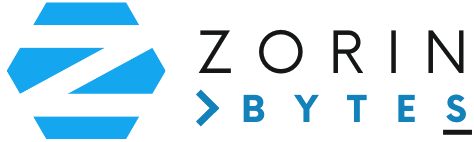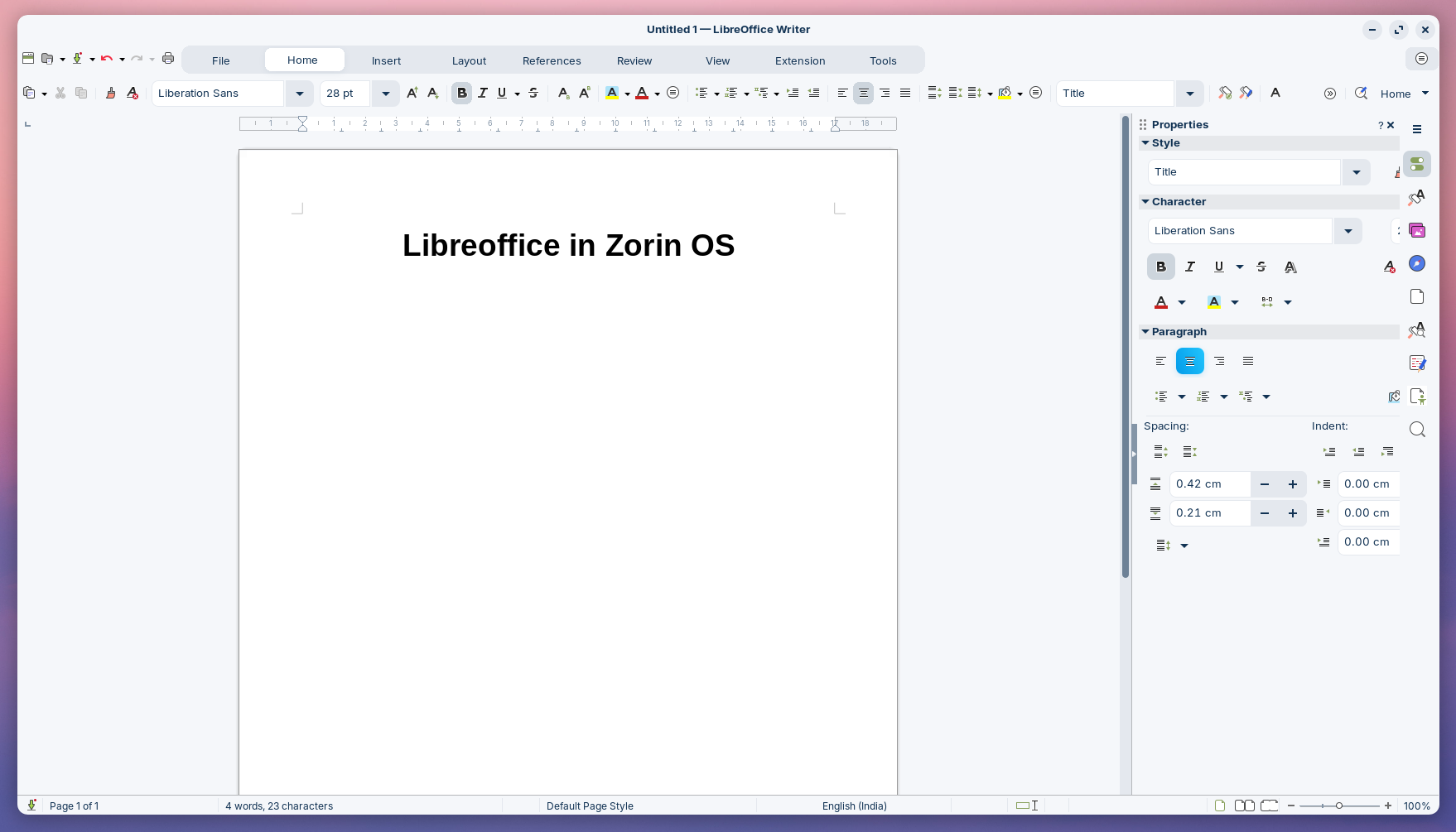What is LibreOffice?
LibreOffice is an all-in-one office suite that includes:
- Writer: For creating documents, similar to Microsoft Word.
- Calc: A spreadsheet tool, like Excel.
- Impress: For creating presentations, like PowerPoint.
- Draw: For diagrams and illustrations.
- Base: A database management tool.
- Math: For creating and editing mathematical formulas.
LibreOffice is designed to be intuitive, making it easy for non-tech-savvy users to get started without any hassle.
Why Use LibreOffice on Zorin OS?
- Out-of-the-box functionality: LibreOffice comes pre-installed with Zorin OS, so there’s no need for extra downloads or installations.
- Cross-compatibility: Open and edit files from Microsoft Office, Google Docs, and other formats effortlessly.
- Lightweight and Fast: It runs smoothly even on older computers, making it perfect for Zorin OS users.
- No Internet Needed: Work offline without relying on cloud services.
Creating a Document with LibreOffice Writer
- Launch LibreOffice Writer: Click on the Zorin Menu in the bottom-left corner, search for “LibreOffice Writer,” and open it.
- Start a New Document:
- Click File > New > Text Document.
- A blank document will open, ready for you to start typing.
- Save Your Work:
- Go to File > Save As.
- Choose a file format, such as
.odt(default) or.docx(for compatibility with Microsoft Word). - Name your file and select a location to save it.
Managing Documents on Zorin OS
- Organizing Files: Use the Files app in Zorin OS to create folders and organize your documents. For example, you can create folders like Work, Personal, or Projects.
- Opening Files:
- Double-click any document to open it in LibreOffice.
- If it’s a Microsoft Word file, LibreOffice will handle it without issues.
- Sharing Documents:
- Export your files to a PDF using File > Export As > Export as PDF.
- This ensures compatibility and keeps the formatting intact when sharing.
Bonus Tips for Productivity
- Templates: LibreOffice Writer offers pre-designed templates for resumes, letters, and reports. Access them via File > Templates > Manage Templates.
- Styles: Use the Styles Sidebar to quickly format headings, paragraphs, and text for a polished look.
- Keyboard Shortcuts: Learn shortcuts like
Ctrl + Sto save andCtrl + Pto print for faster workflows.
Conclusion
LibreOffice on Zorin OS is a game-changer for anyone looking to create and manage documents easily. Whether you’re an entrepreneur drafting proposals, a student writing essays, or someone organizing personal documents, LibreOffice offers everything you need—free of cost and hassle.
Switching to Zorin OS doesn’t mean compromising on productivity; instead, it enhances it with tools like LibreOffice that “just work.”
So, why wait? Open LibreOffice on your Zorin OS today and experience seamless document creation and management!
…