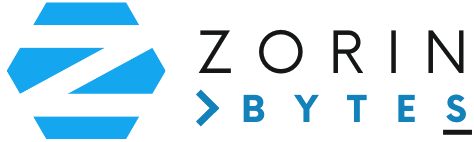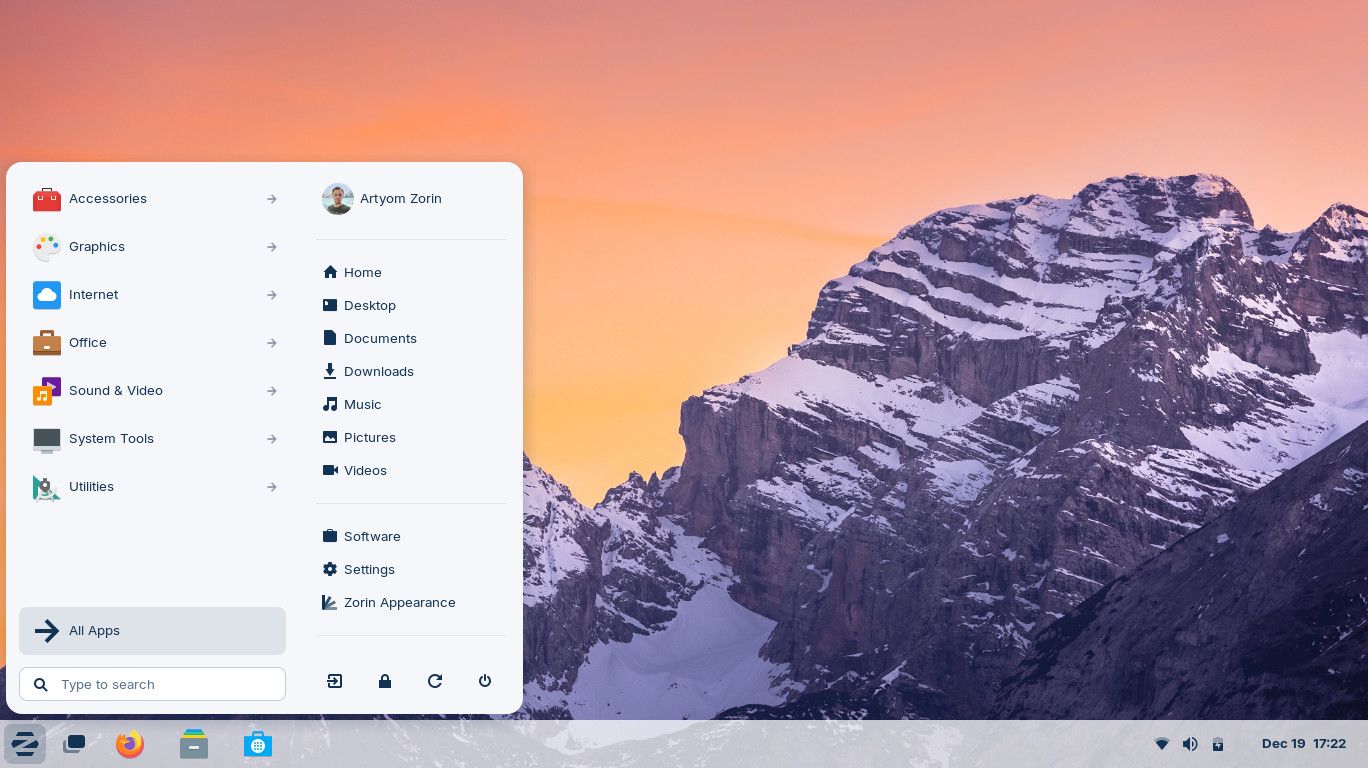Zorin OS stands out in the Linux ecosystem for its exceptional customizability while maintaining user-friendliness. Whether you’re a professional seeking an efficient workflow, a creative looking for an inspiring environment, or someone transitioning from Windows or macOS, Zorin OS offers powerful customization options that can transform your computing experience. This guide explores how to tailor Zorin OS to your specific needs, enhancing both productivity and enjoyment.
1. Personalizing Your Desktop Layout
One of Zorin OS’s greatest strengths is its ability to adapt to different workflow preferences through its layout system. Unlike many operating systems that force users into a single interface paradigm, Zorin OS offers multiple desktop layouts that can be changed with just a few clicks.
The Zorin Appearance application serves as your control center for these customizations. To access it, simply open the main menu and search for “Appearance” or find it in the Settings menu. From here, you can select from several pre-configured layouts:
- Windows-like: Familiar for Windows users with a taskbar and start menu
- macOS-like: Features a dock and top panel similar to Apple’s design
- Ubuntu-like: Offers a traditional Linux desktop experience
- Touch: Optimized for touchscreen devices with larger icons and controls
For professionals transitioning from Windows or macOS, these familiar layouts significantly reduce the learning curve, allowing you to be productive immediately without retraining your muscle memory.

Beyond these preset options, you can fine-tune your chosen layout by adjusting panel positions, adding or removing widgets, and changing icon sizes. Right-click on any panel to access customization options, allowing you to add useful applets like system monitors, weather widgets, or quick-launch icons for your most-used applications.
For those who value screen real estate, consider enabling auto-hide for your panels or reducing their size. This is particularly useful for creative professionals working with media editing software where maximizing workspace is essential.
2. Creating a Distraction-Free Environment
In today’s connected world, maintaining focus can be challenging. Zorin OS offers several ways to create a distraction-free workspace that helps you stay in the zone.
Start by customizing your notification settings through the Settings menu. You can set up “Do Not Disturb” mode to automatically activate during specific hours or when certain applications are running. This is invaluable for developers, writers, or anyone who needs uninterrupted concentration time.

Consider installing the Redshift application (available in the Software Store) to reduce blue light during evening hours. This helps reduce eye strain and can improve sleep quality if you work late—a common scenario for entrepreneurs and freelancers.
For a truly minimalist experience, try a keyboard-driven workflow. Install applications like Albert or Ulauncher from the Software Store to create a powerful application launcher that reduces the need for menu navigation. With a simple keyboard shortcut, you can launch applications, search files, or execute commands without reaching for the mouse.
3. Optimizing System Performance
Zorin OS is already designed to be efficient, but with some targeted customizations, you can further enhance system performance to match your specific hardware capabilities.
For older systems or when battery life is a priority, consider switching to Zorin OS Lite edition or installing the XFCE desktop environment, which uses fewer system resources while maintaining functionality. This is particularly relevant for small businesses or educational institutions looking to extend the lifespan of their existing hardware.

Use the System Monitor application to identify resource-intensive processes. You can access it through the main menu or by pressing Ctrl+Alt+Delete. This tool helps you understand which applications are consuming the most CPU, memory, or network resources, allowing you to make informed decisions about what to keep running.
For startup optimization, open the “Startup Applications” tool from the main menu. Here, you can disable unnecessary applications that launch at boot time, resulting in faster startup and reduced resource usage. Be selective about what you allow to run automatically—only enable what you use daily.
If you’re using an SSD, consider enabling TRIM support to maintain drive performance over time. Open Terminal and run:
sudo systemctl enable fstrim.timer
sudo systemctl start fstrim.timerThis schedules regular TRIM operations to keep your SSD performing optimally—a small tweak that can significantly extend the lifespan of your storage.
4. Setting Up Workspaces for Task Management
Zorin OS includes a powerful workspace feature that allows you to organize your applications across multiple virtual desktops. This is especially useful for separating different projects or types of work, helping you maintain mental clarity and reduce clutter.
To configure workspaces, go to Settings > Workspace and adjust the number of workspaces to match your workflow. Many professionals find that having 3-4 workspaces is ideal: one for communication (email, messaging), one for main project work, one for research/reference materials, and perhaps one for media or secondary tasks.

Learn the keyboard shortcuts for navigating between workspaces (typically Ctrl+Alt+Arrow keys) to quickly switch contexts without breaking your flow. You can also move applications between workspaces by right-clicking their title bar and selecting the “Move to Workspace” option.
For an even more powerful workspace experience, consider installing the Workspace Grid extension, which allows you to arrange workspaces in a 2D grid rather than a linear sequence. This creates a more spatial organization system that many find intuitive for complex projects.
5. Customizing Your Application Ecosystem
While Zorin OS comes with a solid selection of pre-installed applications, tailoring your software ecosystem to your specific needs is where the real productivity gains happen.
The Software Store provides a user-friendly interface for discovering and installing applications. Take time to explore alternatives for your essential tools—you might find Linux applications that better suit your workflow than what you used on Windows or macOS.
For office productivity, LibreOffice comes pre-installed, but you might want to customize its interface to match your preferences. Open LibreOffice Writer, go to Tools > Options > View, and adjust the user interface settings. The “Tabbed” interface option provides a ribbon-like experience similar to Microsoft Office, easing the transition for former Windows users.

For creative professionals, Zorin OS supports professional-grade applications like GIMP (image editing), Inkscape (vector graphics), Kdenlive (video editing), and Audacity (audio production). These can be customized with plugins and extensions to create a tailored creative environment.
Developers will appreciate the flexibility to create custom development environments. Whether you prefer VS Code, JetBrains tools, or terminal-based editors like Vim or Emacs, all can be installed and extensively customized on Zorin OS. Consider setting up project-specific environments using tools like Docker, which runs excellently on Zorin OS.
6. Keyboard Shortcuts and Automation
Power users know that keyboard shortcuts are the fast track to productivity. Zorin OS offers extensive customization of keyboard shortcuts, allowing you to create a personalized control system.
To configure shortcuts, go to Settings > Keyboard > Shortcuts. Here you can modify existing shortcuts or create new ones for applications and system functions. Consider creating shortcuts for:
- Launching your most-used applications
- Taking screenshots (full screen, window, or selection)
- Moving windows between monitors or workspaces
- Controlling media playback
- Opening specific folders or documents

For more advanced automation, explore tools like AutoKey, which allows you to create text expansion macros and complex scripts triggered by custom hotkeys. This can be a game-changer for repetitive tasks like filling forms, inserting code snippets, or formatting documents.
Terminal users can boost productivity by customizing their shell environment. Consider installing Zsh with Oh My Zsh for enhanced features, auto-completion, and visual improvements. Add aliases for common commands in your .zshrc or .bashrc file to save keystrokes on frequently used operations.
7. Syncing and Cloud Integration
In today’s connected work environment, seamless access to your files across devices is essential. Zorin OS makes it easy to integrate with various cloud services, ensuring your data is always available.
The default file manager in Zorin OS supports direct connection to Google Drive, NextCloud, Dropbox, and other popular cloud storage services. To set this up, open the file manager, click on “Other Locations” in the sidebar, and then “Connect to Server.” Enter your cloud service credentials, and your files will appear as a mounted drive for easy access.

For a more integrated experience, consider installing Insync or OverGrive from the Software Store. These applications provide deeper integration with Google Drive, including offline access and automatic syncing.
If you prefer self-hosted solutions, Syncthing offers a privacy-focused way to synchronize files between your devices without relying on third-party cloud services. It’s available in the Software Store and provides end-to-end encrypted file synchronization.
8. Theming and Visual Customization
While aesthetics might seem secondary to productivity, a visually pleasing environment that matches your preferences can reduce eye strain and make long work sessions more enjoyable.
Zorin OS comes with several built-in themes, accessible through the Appearance application. You can choose between light and dark modes, or select from various accent colors to match your brand or personal preference.

For more options, you can install additional GTK themes, icon packs, and cursor themes. Websites like gnome-look.org offer thousands of options to personalize your desktop. After downloading a theme, extract it to the .themes folder in your home directory (create it if it doesn’t exist), and then select it in the Appearance settings.
Consider adjusting your font settings for optimal readability. In the Appearance settings, you can change the default fonts and their sizes. Many professionals find that slightly increasing the default font size reduces eye strain during long work sessions.
Conclusion: Your Personalized Productivity Platform
Zorin OS’s exceptional customizability allows it to adapt to your specific needs rather than forcing you to adapt to it. By taking the time to personalize your desktop layout, optimize system performance, set up efficient workspaces, and tailor your application ecosystem, you create a computing environment that works with you, not against you.
The beauty of Zorin OS lies in this balance between user-friendliness and deep customization. Whether you’re making simple tweaks or completely transforming the interface, the process is accessible and intuitive—no coding required for most customizations.
As you continue using your customized Zorin OS system, don’t hesitate to refine your setup. Productivity is personal, and the perfect configuration evolves as your work and projects change. Experiment with different layouts, applications, and workflows to discover what truly enhances your efficiency and enjoyment.
By leveraging these customization capabilities, you transform Zorin OS from simply an operating system into a personalized productivity platform that helps you work smarter, faster, and more comfortably—regardless of whether you’re a business professional, creative, developer, or everyday user.