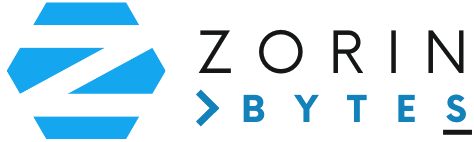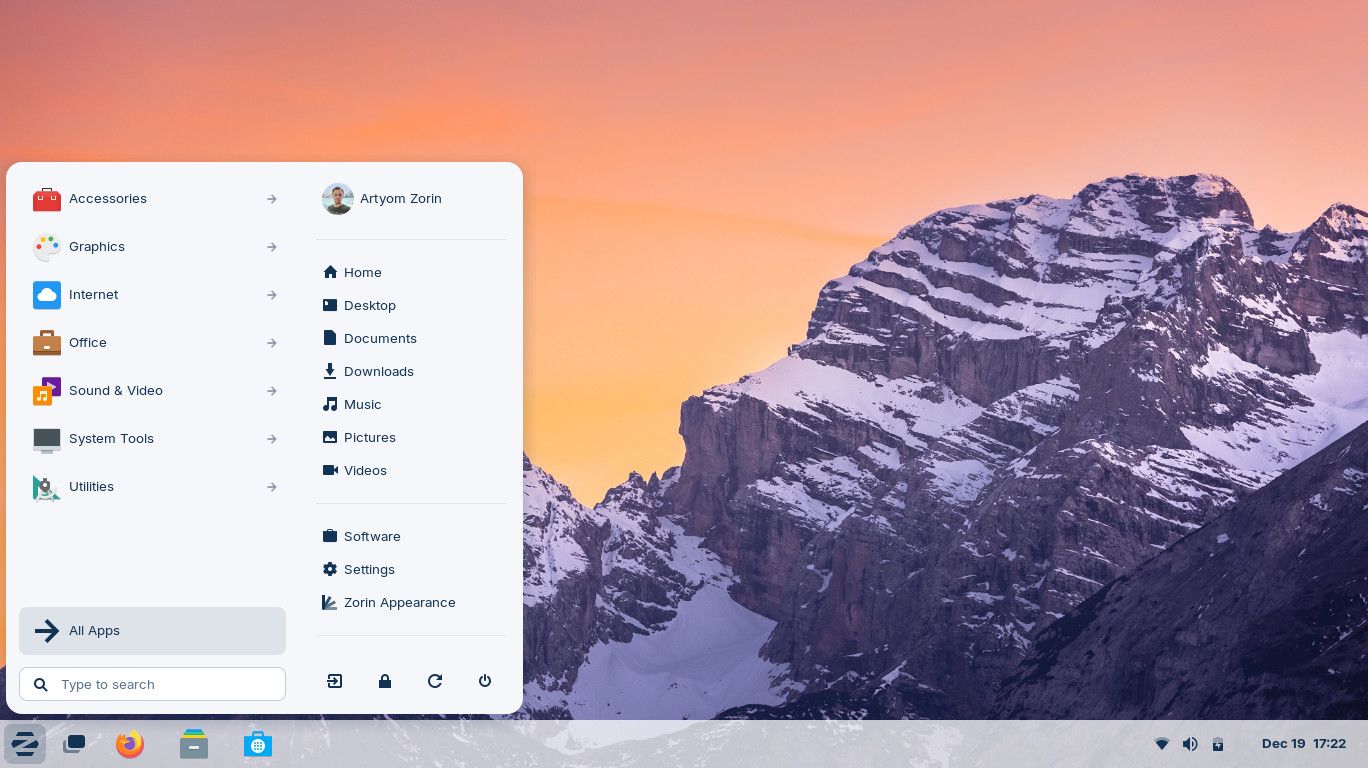The Desktop Layout: A Comfortable Experience
When you first boot into Zorin OS, you’ll notice a clean and organized desktop layout that feels right at home. The layout features:
- Taskbar at the bottom – Just like in Windows, the taskbar is where you’ll find open applications, system tray icons, and the application menu.
- Start Menu Equivalent – Clicking on the “Zorin Menu” button (bottom-left corner) reveals a familiar application menu, allowing you to quickly access apps, settings, and files.
- System Tray – On the right side of the taskbar, you’ll find essential icons such as volume control, Wi-Fi connectivity, notifications, and battery status.
This familiarity ensures that users can dive right into their daily tasks without feeling overwhelmed.
File Management Made Easy
Zorin OS comes with a file manager that resembles Windows Explorer, making it effortless to organize and access files. With features like:
- Quick Access to Documents, Downloads, and Pictures folders.
- Right-click options for file management tasks such as copy, paste, and properties.
- Drag and drop functionality for intuitive file organization.
Whether you’re managing business documents, personal files, or media content, Zorin OS makes file navigation simple and efficient.
Running Applications Smoothly
Launching applications in Zorin OS is as straightforward as it is in Windows. You can:
- Use the Zorin Menu to search for installed applications quickly.
- Pin frequently used apps to the taskbar for easy access.
- Open multiple applications and switch between them using familiar shortcuts like
Alt + Tab.
For business users, this means a hassle-free experience when using productivity tools such as document editors, email clients, and web browsers.
Customizing Your Workspace
Zorin OS offers plenty of customization options to make your workspace feel personal and productive. You can:
- Change the desktop background to fit your style.
- Adjust the taskbar position (bottom, top, or sides of the screen) to suit your workflow.
- Switch themes for a light or dark mode experience, providing comfort for long working hours.
These options allow you to tailor the experience to match your personal preferences and boost productivity.
Software Installation: A Simple Process
Installing new software on Zorin OS is easy, thanks to the built-in Software Store, which works similarly to the Microsoft Store. Entrepreneurs can find essential business apps like:
- Office productivity suites (LibreOffice, Google Docs access, etc.)
- Email clients (Thunderbird, Evolution)
- Communication tools (Zoom, Slack, Skype)
Simply search, click install, and your app is ready to use.
Staying Secure and Updated
Zorin OS takes the hassle out of security and updates by providing automatic updates and built-in protection against malware and spyware. The familiar update notification system ensures you’re always running the latest and most secure version without disruptive processes.
Conclusion
Familiarizing yourself with Zorin OS is easier than you might think, especially if you’re accustomed to Windows. With a familiar layout, easy file management, and powerful customization options, Zorin OS provides a stress-free transition while offering enhanced security and performance. Whether you’re managing your business or handling personal tasks, Zorin OS is designed to help you work with confidence and ease.
Ready to explore Zorin OS further? Stay tuned for more tips and guides to help you make the most of your experience!
…