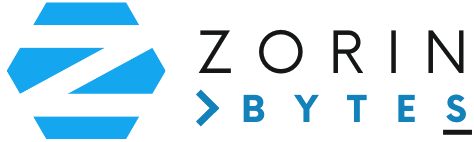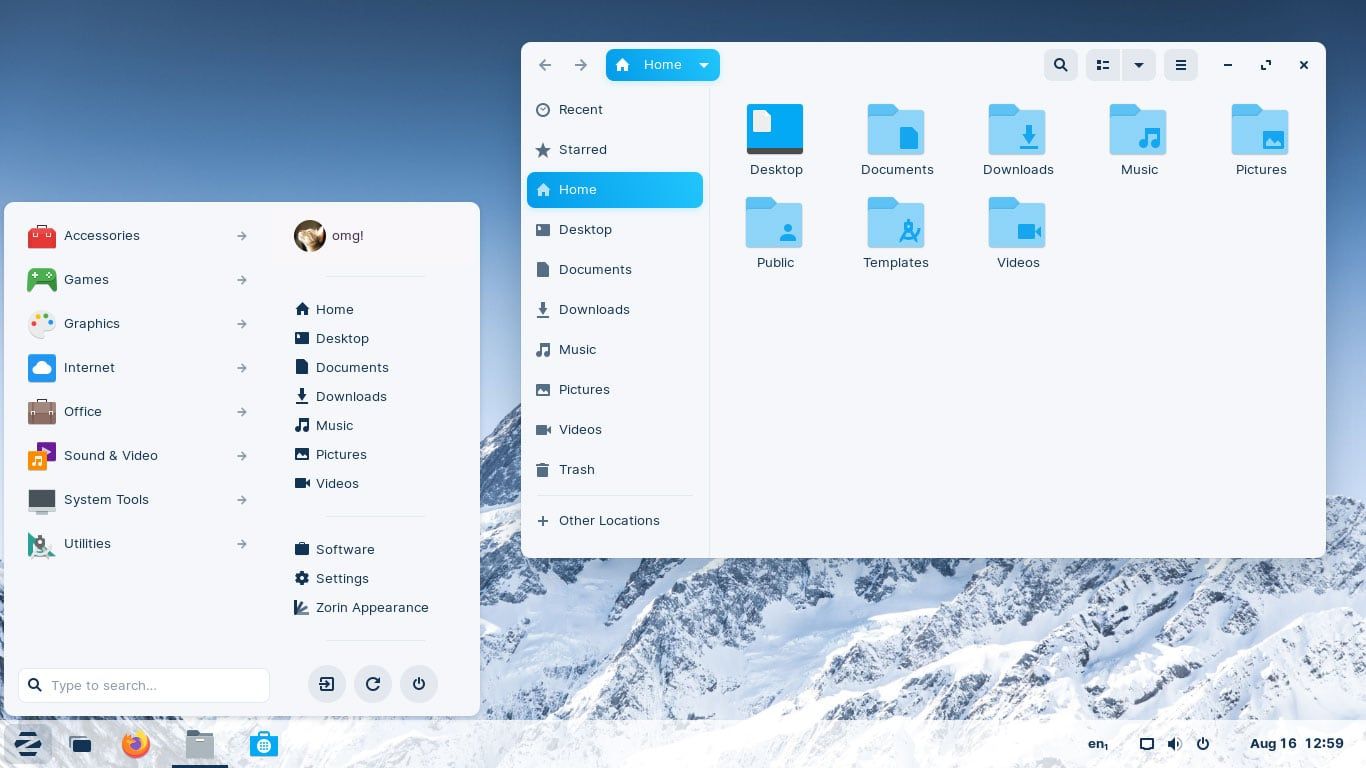Navigating Files with the Zorin File Manager
Zorin OS is designed to offer a seamless and intuitive experience for users transitioning from other operating systems. One of the essential tools in Zorin OS is its file manager, which helps users organize, access, and manage files efficiently. In this guide, we’ll explore how to navigate files with the Zorin File Manager, covering its key features and practical tips to enhance your workflow.
Getting Started with the Zorin File Manager
The default file manager in Zorin OS is simple yet powerful, resembling Windows’ File Explorer or macOS’ Finder. You can open it by clicking on the file manager icon in the taskbar or using the Super + E keyboard shortcut.
Key Features and Navigation Basics
-
Sidebar for Quick Access
- The left sidebar provides quick access to essential locations such as Home, Documents, Downloads, Music, Pictures, Videos, and external drives. It serves as a central hub for efficient file organization, allowing users to quickly navigate between frequently used directories.
- You can also add frequently used folders to the sidebar for faster access by dragging them into the sidebar. This customization feature is useful for keeping work-related or personal project folders readily available.
- Right-click on any folder in the sidebar to remove it or rename it for better organization. This flexibility allows users to tailor their workspace according to their needs, making it easier to manage different file categories.
- Mounted external drives and network locations appear automatically for seamless access. When a USB drive, external hard disk, or network storage device is connected, it is immediately visible in the sidebar, eliminating the need for manual mounting and ensuring effortless data transfers.
-
Breadcrumb Navigation
- The address bar at the top allows for easy navigation between folders, displaying the folder hierarchy in a structured format. This feature ensures that users can always see their current location within the file system, making it easier to understand directory structures.
- Clicking on a specific part of the path lets you jump directly to that location, reducing the need for excessive back-and-forth navigation. This method provides a quick way to navigate to higher-level directories without manually stepping back through each folder.
- You can manually enter a file path for direct access to a specific directory. This is particularly useful for advanced users who know exact file locations or need to access hidden directories that are not immediately visible in the standard view.
- Right-clicking the navigation bar provides options like copying the file path or opening the location in a terminal. This is helpful for users who need to perform command-line operations in specific directories, as it saves time by directly opening the terminal at the desired location.
-
Search Functionality
- Use the search bar at the top right to quickly find files and folders within the current directory and its subfolders. This feature allows for instant access to files without manually navigating through folders.
- Advanced search options allow filtering by file type, modification date, and file size for more precise results. This makes it easier to locate documents, images, videos, and other file types based on specific parameters.
- The search function indexes file metadata, making it easier to locate files based on keywords, file descriptions, or even content within text-based files. This is particularly useful for large directories with numerous files.
- You can sort search results by relevance, date modified, file name, or size to quickly find recent files or specific types of documents. This customization ensures that users can refine search results for better efficiency.
- Additionally, wildcard searches and partial keyword matching are supported, allowing for a more flexible search experience when users are unsure of exact file names.
-
View and Sorting Options
- Toggle between list view and icon view for better file organization depending on your preference. List view provides a detailed overview of file attributes, while icon view offers a more visual layout for easier identification of files.
- Adjust icon sizes and spacing for improved readability in icon view. Larger icons can be useful for previewing images, while smaller icons help fit more files on the screen.
- Sort files by name, size, type, or modification date with a single click on the column headers. This feature helps users quickly locate specific files based on their preferred sorting criteria.
- Enable grouping of files by type, date, or size for better visual categorization. Grouping similar files together makes it easier to find related documents, media, or system files without manual searching.
- Use compact view mode to fit more files on the screen at once without excessive scrolling. This mode is particularly useful when working with large directories, as it maximizes visible content and enhances workflow efficiency.
-
Tabs and Split View
- Open multiple tabs within the file manager to work with different directories simultaneously, just like a web browser. This feature helps streamline file organization by allowing users to switch between multiple locations effortlessly.
- Use Ctrl + T to open a new tab and Ctrl + W to close an active tab. This makes it easy to keep multiple directories open without cluttering the screen with multiple windows.
- Drag and drop files between tabs to move or copy them easily. This intuitive feature eliminates the need to open multiple windows, making file transfers quicker and more convenient.
- Enable split view mode by pressing F3, allowing you to compare and manage files between two locations side by side. This is particularly useful when sorting, backing up, or organizing files between different directories.
- In split view, drag and drop functionality makes transferring files between directories faster and more intuitive. Users can visually confirm file placements, reducing errors and enhancing efficiency.
- Each tab and split view operates independently, so you can perform actions like renaming, deleting, or copying files in one view while keeping another view undisturbed.
- You can rearrange open tabs by dragging them within the tab bar to keep frequently accessed directories in an organized order.
Managing Files and Folders
-
Creating and Renaming Folders
- Right-click in a directory and select New Folder to create a new folder. You can also use the Ctrl + Shift + N keyboard shortcut for a quicker way to add a new directory.
- Rename files or folders by right-clicking and selecting Rename, or by pressing F2 after selecting the item. If renaming multiple files, you can use batch renaming tools available in the file manager to modify names systematically.
- You can also rename files directly within the list view by clicking once on the file name, waiting for a moment, and then clicking again to edit the name.
- For better organization, consider using a consistent naming convention, such as including dates or project identifiers in file names.
-
Moving and Copying Files
- Drag and drop files to move them between folders effortlessly. This intuitive method allows users to quickly reorganize files without navigating through multiple menus.
- Use Ctrl + C to copy and Ctrl + V to paste files into a new location. This shortcut is useful when duplicating files across different directories.
- Use Ctrl + X to cut and Ctrl + V to move files instead of copying, reducing redundant file storage.
- Right-click on a file and select Move To or Copy To for more precise control over file transfers.
- Dragging files while holding Ctrl will create a copy of the file instead of moving it.
- If dragging files to an external drive, the file manager will prompt you to choose between copying or moving the files.
-
Deleting and Restoring Files
- Move files to the Trash by pressing Delete or right-clicking and selecting Move to Trash. This provides a safety net for accidental deletions, as files are not immediately removed from the system.
- Restore deleted files from the Trash by opening the Trash folder, right-clicking the file, and selecting Restore to return it to its original location.
- Empty the Trash to permanently delete files and free up disk space. This can be done manually by right-clicking the Trash and selecting Empty Trash, or by enabling automatic trash purging in system settings.
- Use Shift + Delete to bypass the Trash and permanently delete files immediately. Be cautious with this option, as it does not allow recovery.
Advanced Features
-
Accessing External Drives
- The file manager automatically detects USB drives and external hard disks.
- Click on the drive in the sidebar to access its contents.
-
Network File Sharing
- Connect to network drives and shared folders using the Other Locations option in the sidebar.
- Use protocols like SMB or FTP for remote file access.
-
Customizing the File Manager
- Change themes and icons to match your preference.
- Adjust default folder views and sort order in settings.
Conclusion
The Zorin File Manager is a user-friendly and efficient tool for navigating and managing files in Zorin OS. Whether you’re organizing documents, accessing external storage, or searching for files, mastering its features will improve your workflow and productivity. With these tips, you’ll be navigating files like a pro in no time!